What is Directory Sync?What is an Identity Provider?What Identity Providers Does OfficeTogether Integrate With?What Is Included in the Directory Sync Feature?How Do I Setup Directory Sync?Why Isn't the Setup Process For Custom Fields More Automated?
What is Directory Sync?
The OfficeTogether Directory Sync feature allows OfficeTogether to automatically create, inactivate, and update users when you make changes in your IDP (Identity Provider). Information about your employees: such as their department and division, are automatically imported into OfficeTogether and are searchable within the platform.
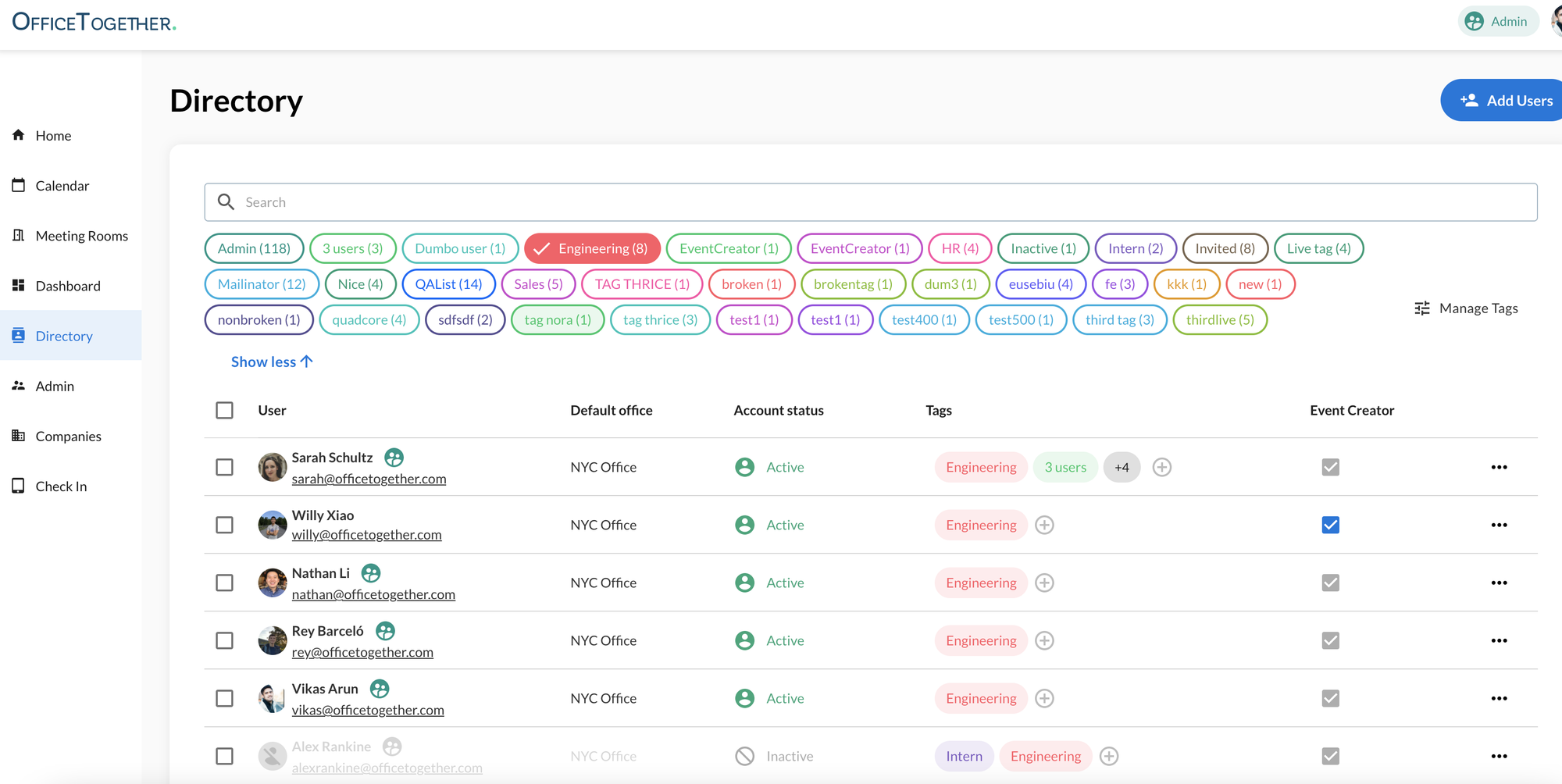
What is an Identity Provider?
Many companies store their employee's information in an IDP (Identity Provider), which is the central source of truth across all applications used by a company. IDPs allow companies to add, delete, and update users in one place, and have changes take place across all applications their employees use (OfficeTogether, Microsoft, Gmail, etc.).
Some common IDPs are:
- Okta
- Azure SD
- Workday
- Gusto
- Bamboo HR
What Identity Providers Does OfficeTogether Integrate With?
OfficeTogether partners with WorkOS for Directory Sync integration. Below is the list of IDPs support by WorkOS. Click here for more information about the exact features supported for each IDP.

What Is Included in the Directory Sync Feature?
The Directory Sync Feature includes the following:
- Automatic syncing between your IDP and OfficeTogether every 24 hours
- Automatic Importing of each employee's Department and Division
- Automatic Importing of 3 other custom fields as Tags
- OfficeTogether Power Search: Filter users by Department, Division, Office, and Tag anywhere across the OfficeTogether Platform
How Do I Setup Directory Sync?
The setup process for directory sync is outlined below. If you prefer to watch a video instead of reading text, click here for a tutorial. The setup process typically requires approximately 30 minutes of time from your IT team to provide OfficeTogether access to your IDP. The steps are as follows:
- Login to OfficeTogether with an account that is a Company Administrator. Account without this privilege will not be able to access the directory sync settings page.
- Click on the Settings button in the bottom left corner of the home screen
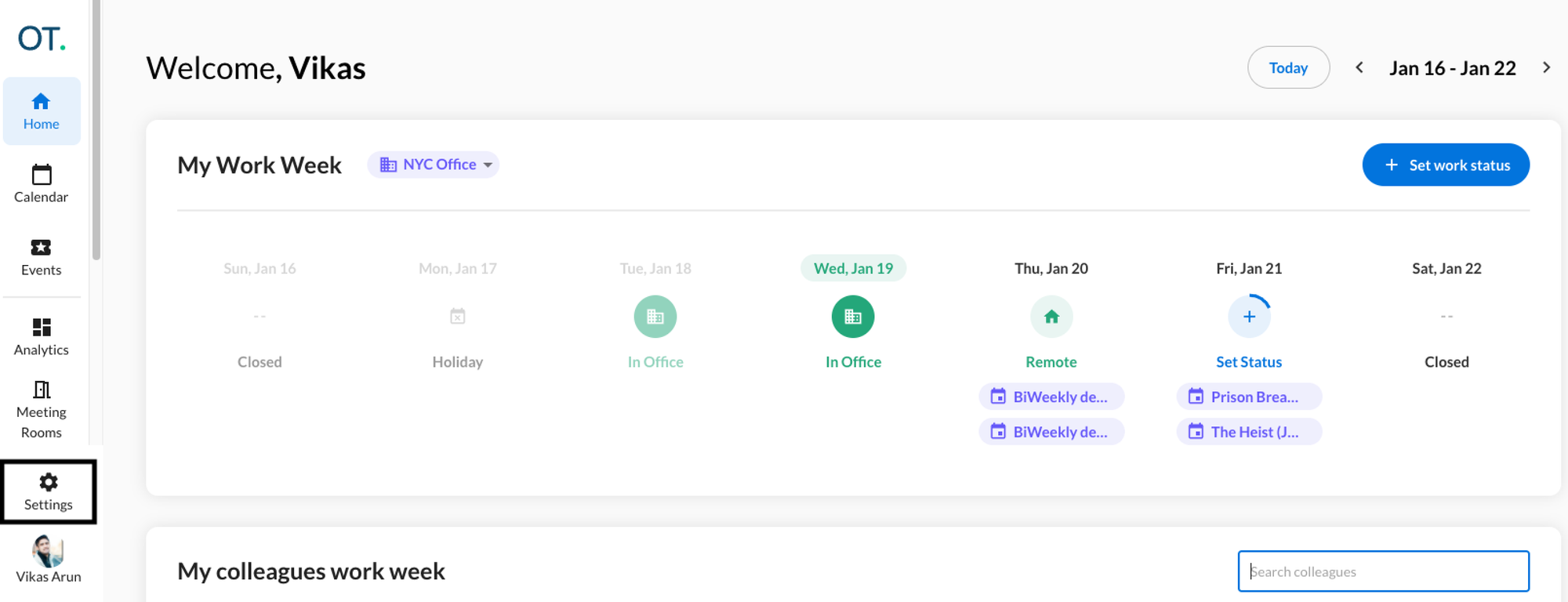
- Click on the directory sync tab. If this is not visible to you, the account you have logged in with does not have company admin privileges. Contact your administrator or customer success manager to grant you these privileges.
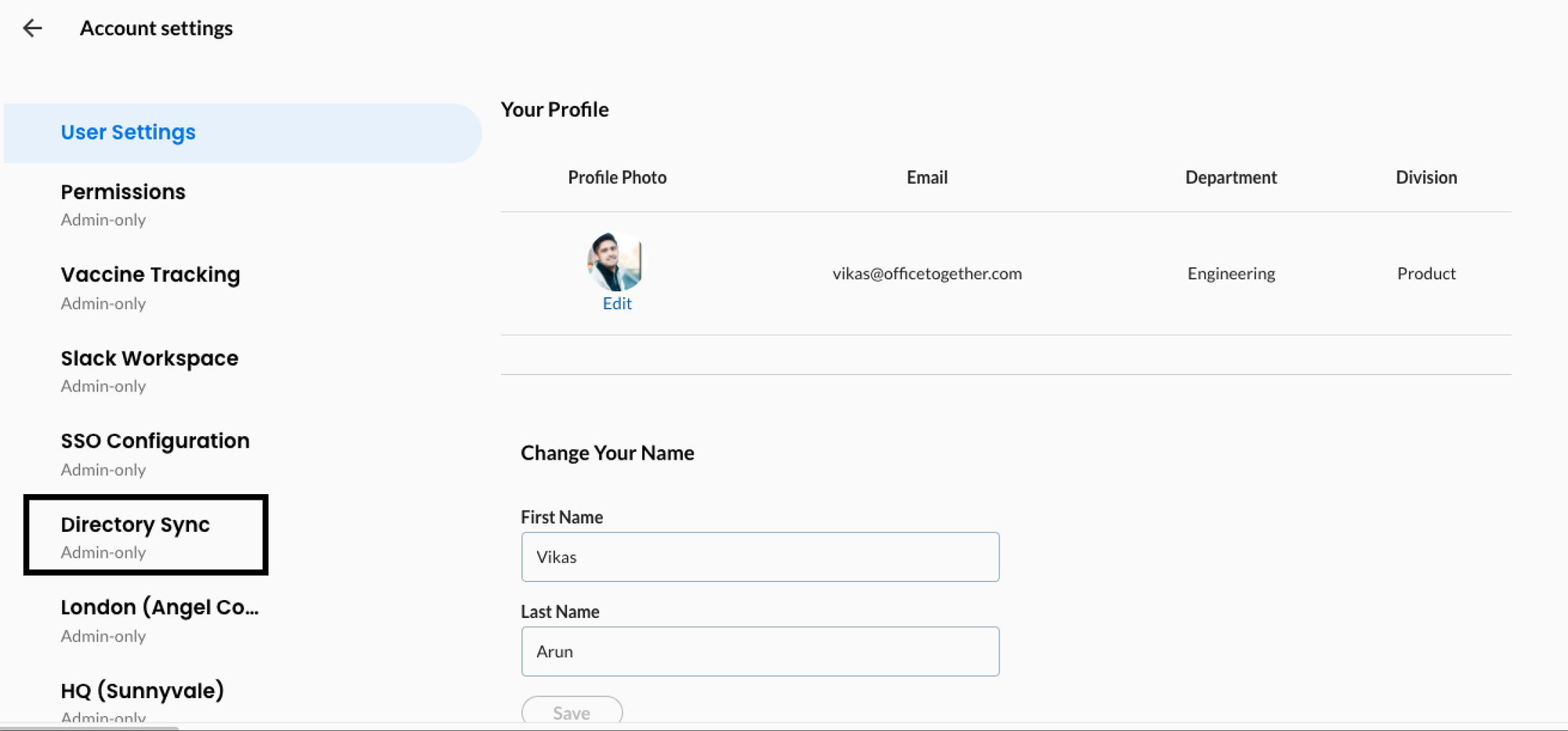
- Click on the setup button, select your identity provider, and work your way through the setup wizard
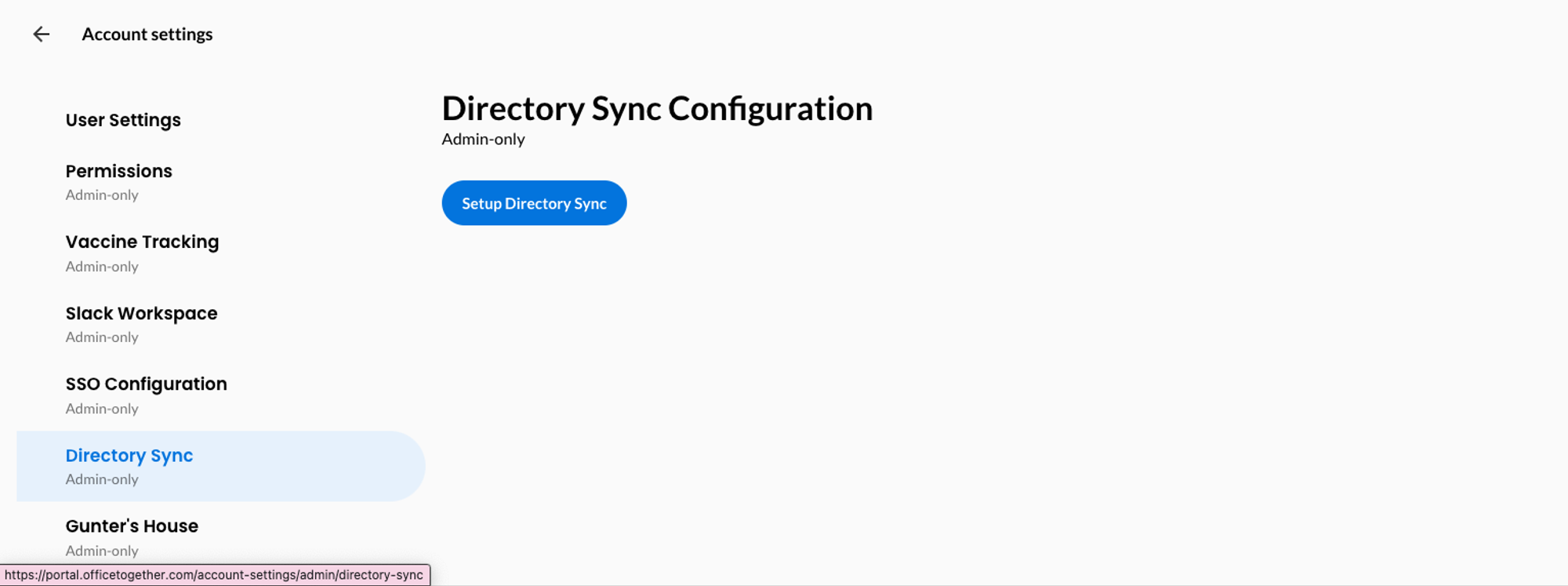
- Once the setup wizard is completed, the directory sync settings page should now have a button that says ‘View Directory Sync Configuration’. You should be able to click on this button and view all the users in your directory that will be synced to OfficeTogether. You can un-assign any users from your directory that you don’t want to sync to OfficeTogether in this tab.
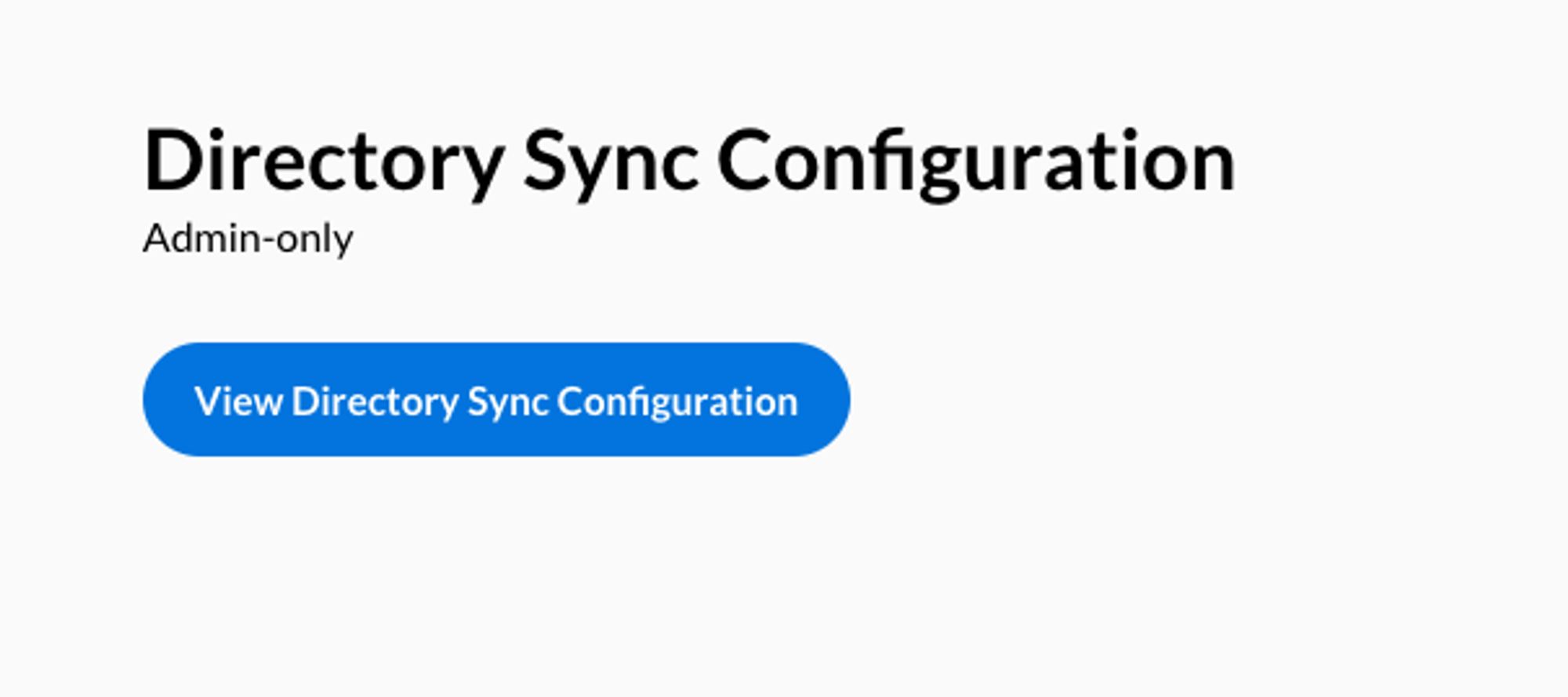
- Your default setup is complete. OfficeTogether will automatically sync your employees names and emails from your IDP. To setup syncing of department information, division information, or any other custom tags, please reach out to support@officetogether.com with the names of the fields you’d like to sync. Setup of custom fields requires a bit of custom work by our engineering team, and is typically complete in 24-48 hours.
Why Isn't the Setup Process For Custom Fields More Automated?
Each company organizes their directory in different ways to support their business needs. For example, some organizations store their employees names as 'firstName' and 'lastName', others store it as 'first_name' and 'last_name', etc. Once we get access to your directory, there is a small amount of work required by our engineering team to ensure OfficeTogether knows how to interpret each custom field coming from your directory, since every directory looks different.
