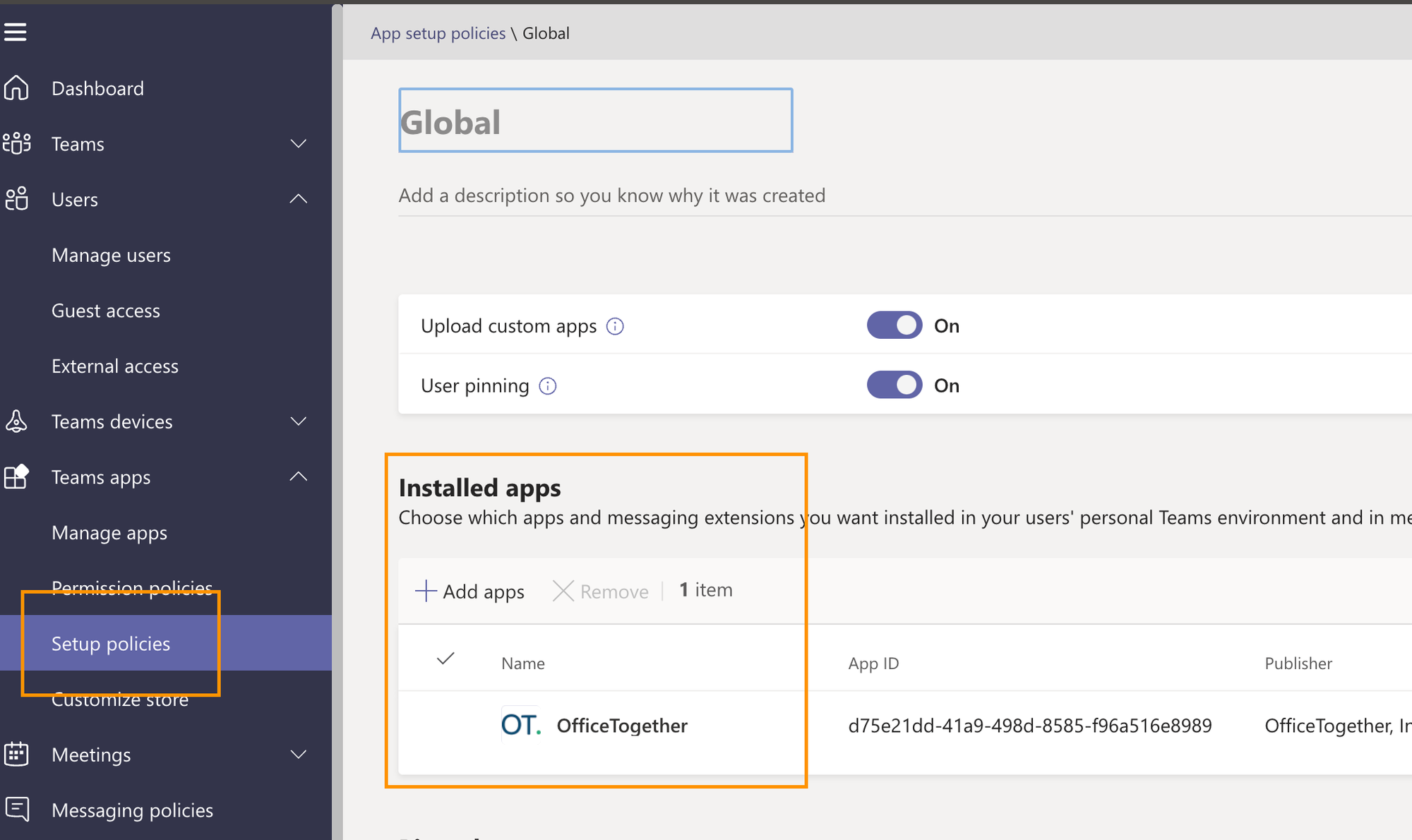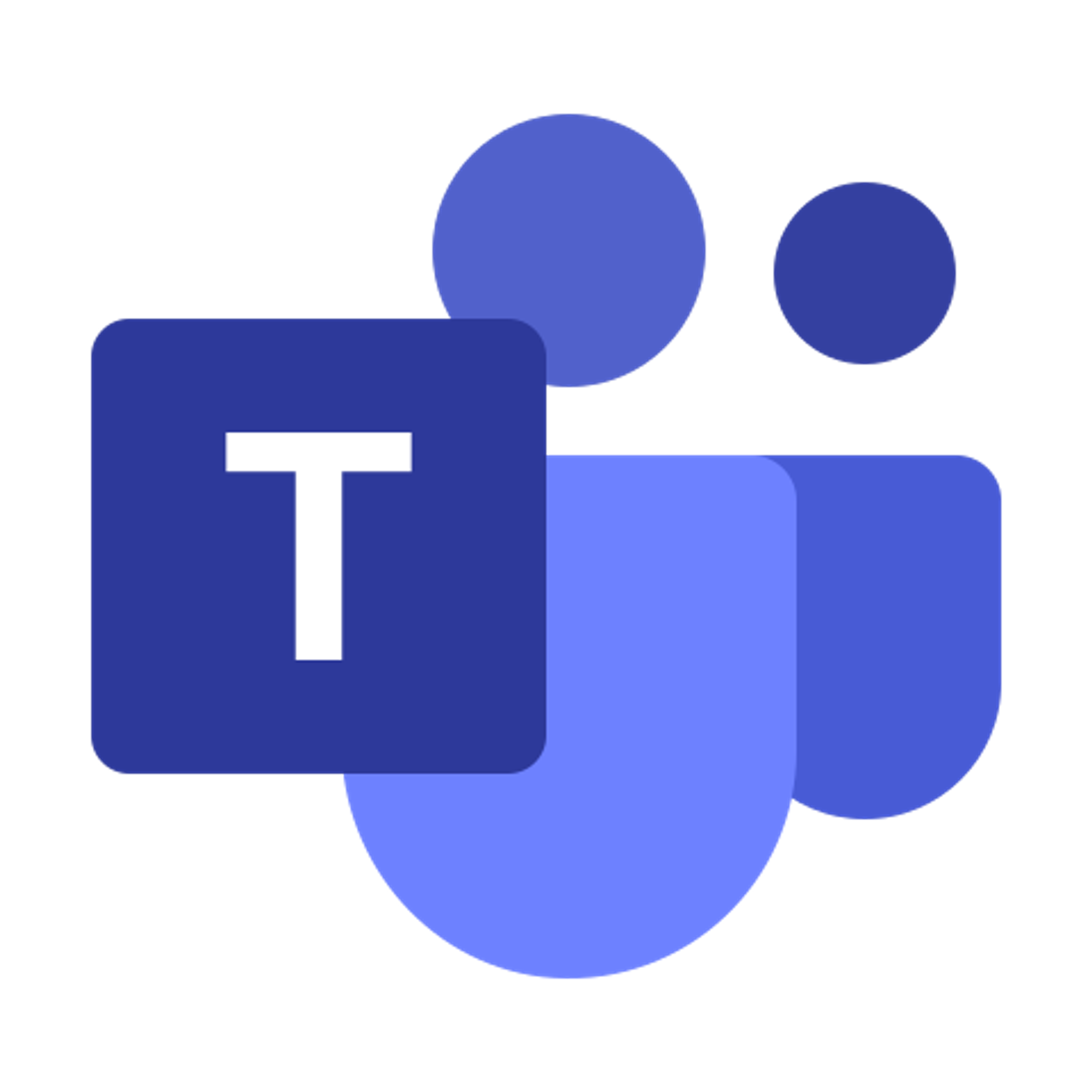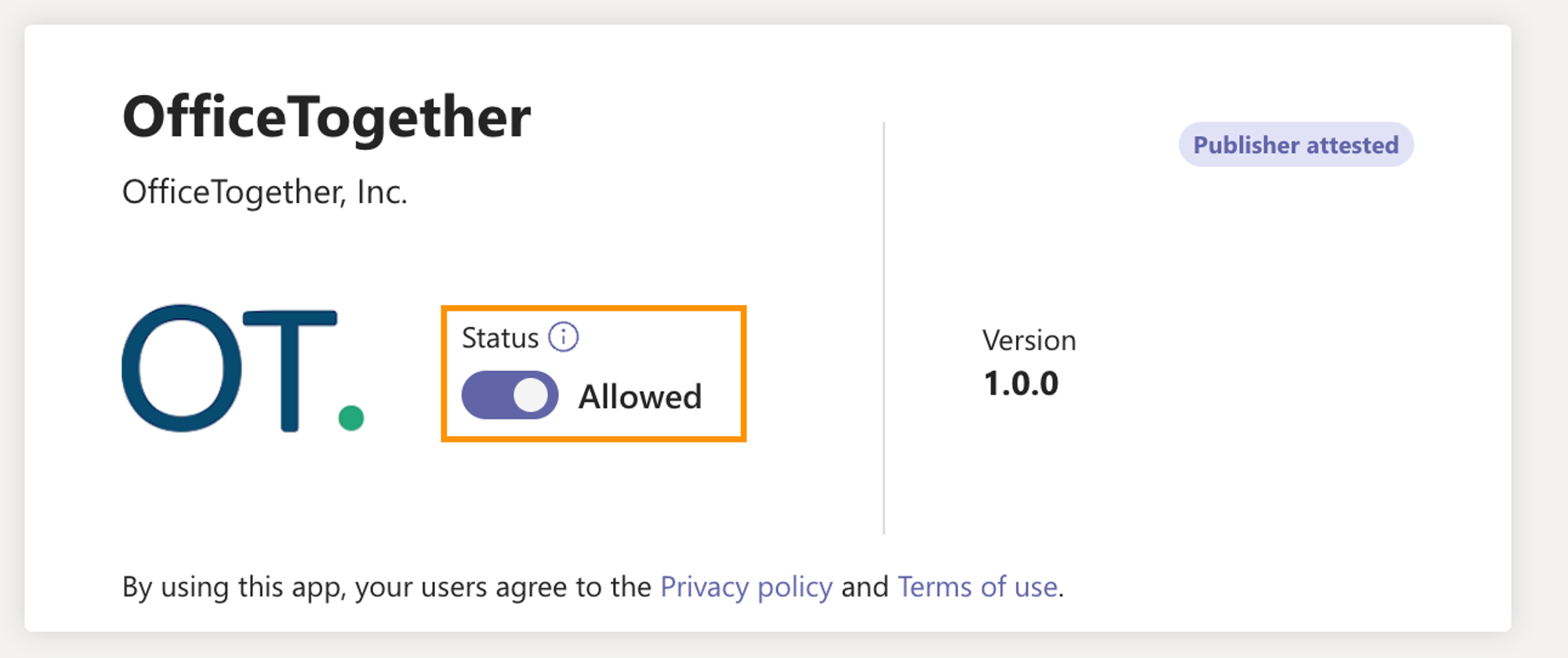OfficeTogether integrates with Microsoft Teams so your company can use all of the web portal functionality as well as Notification Activity inside Teams.
Add OfficeTogether from Teams App Store
You can access the OfficeTogether app by going to the Microsoft Teams App store and searching for ‘OfficeTogether’, or you can use this link to navigate directly. This will offer you the ability to add yourself (or your organization if you have administrative rights) to the OfficeTogether app.
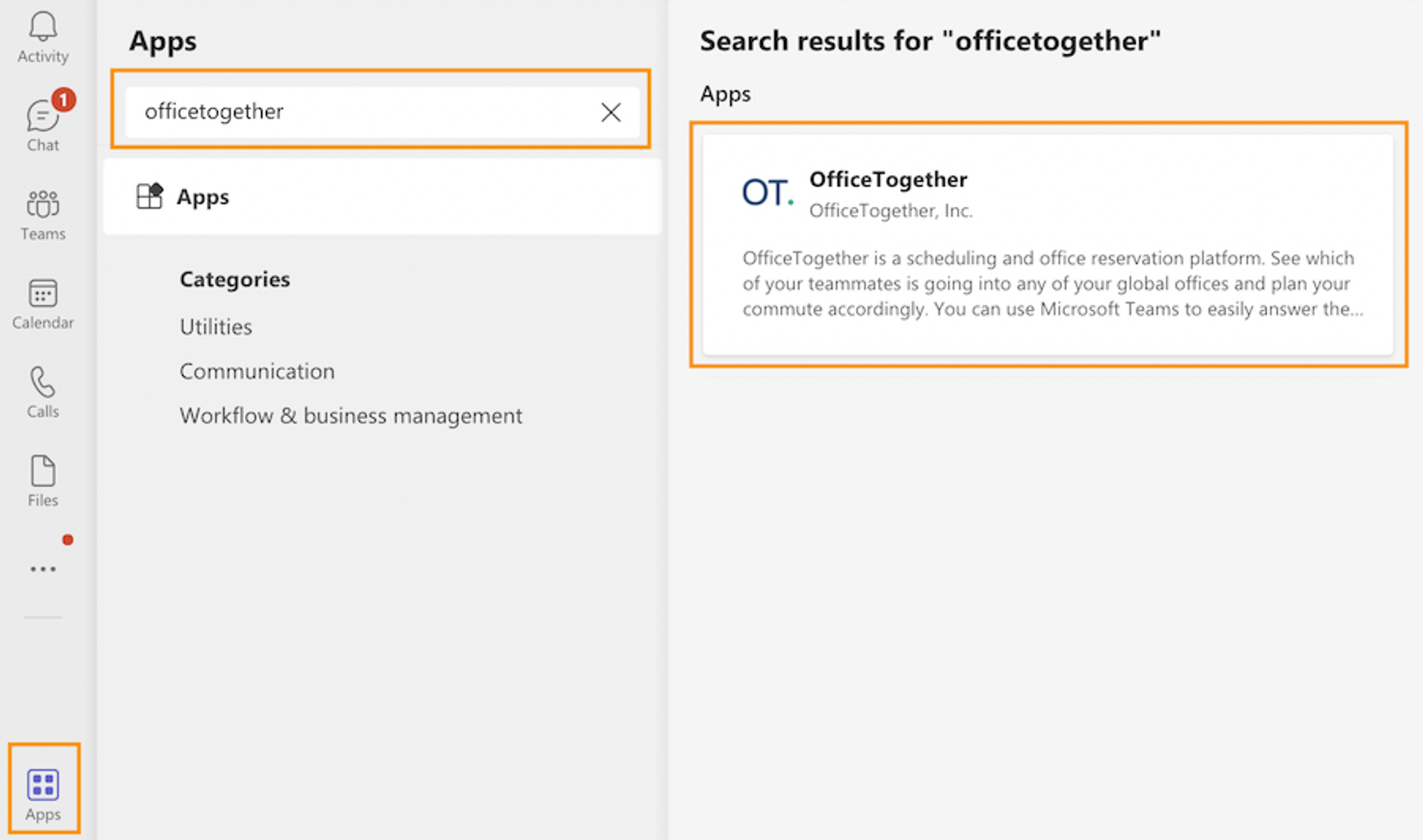
Microsoft Teams or Personal Sign-In to OfficeTogether
Once you’re ready to sign into the application, you can choose between the traditional Email address and Password fields, or if your company has Single Sign-On configured, you can use the ‘Sign in with Teams’ link.
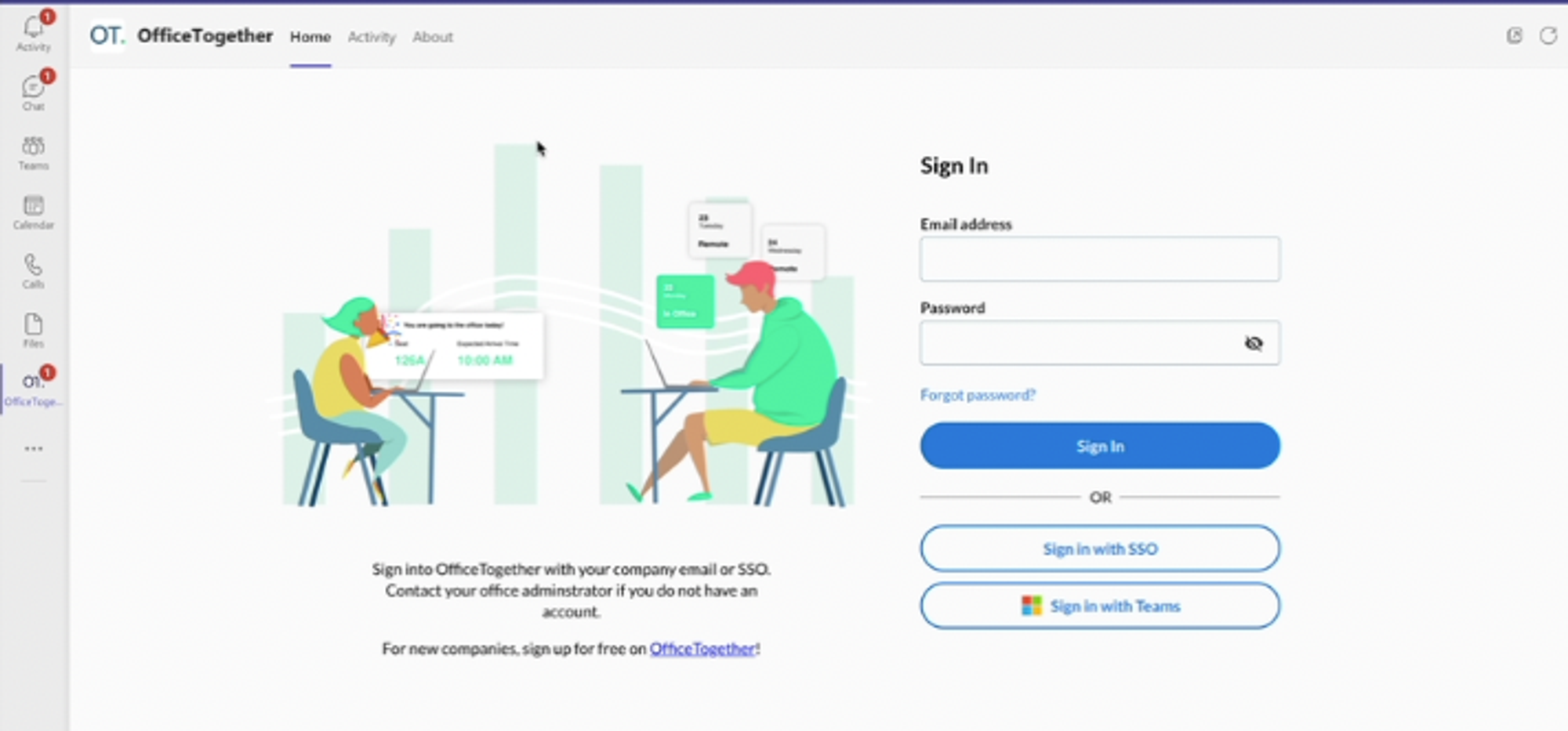
Using OfficeTogether from Microsoft Teams
All of the functionality of the OfficeTogether platform is available to you from the Teams app. You will see the Home dashboard page after sign-in, as well as the OfficeTogether navigation down the left-hand column.
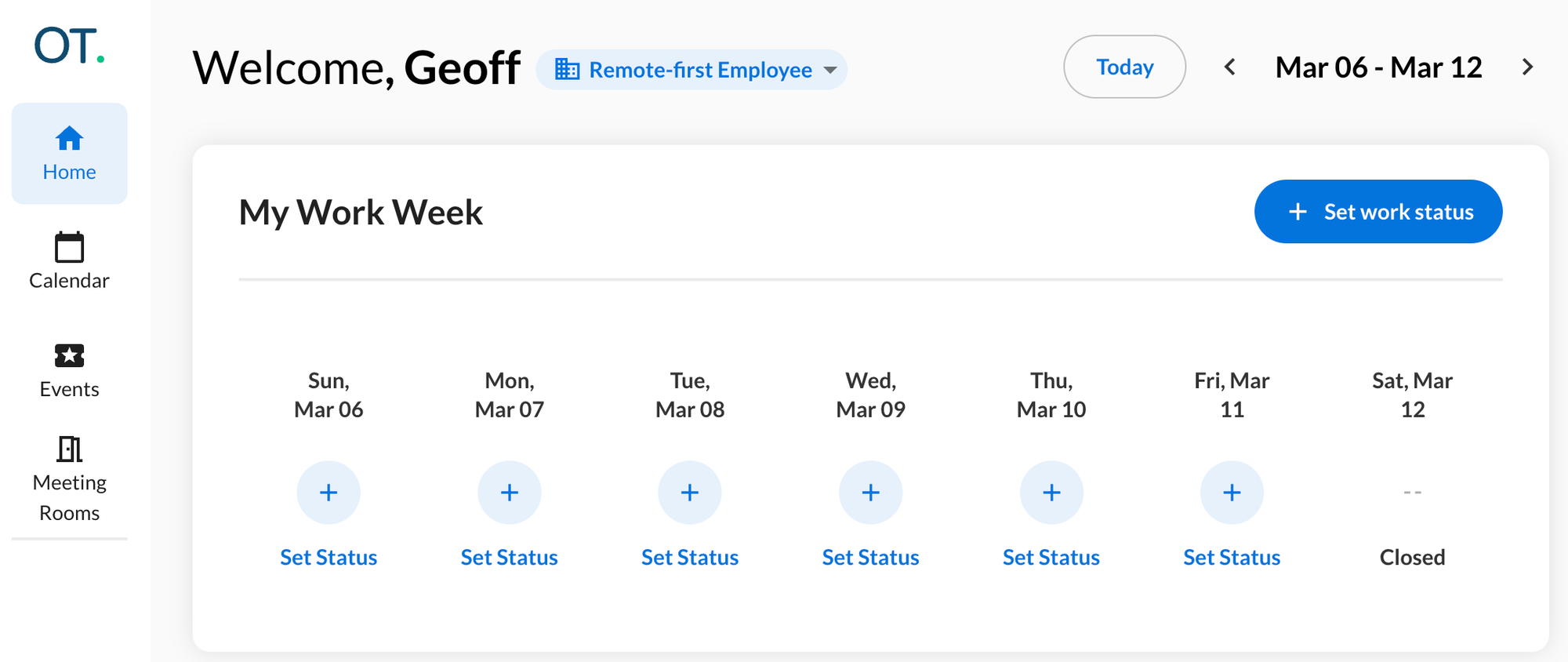
In addition to the Home option of Teams, OfficeTogether also uses the Activity tab to deliver health check information (if you utilize health checks) and send the Weekly Digest on Fridays.
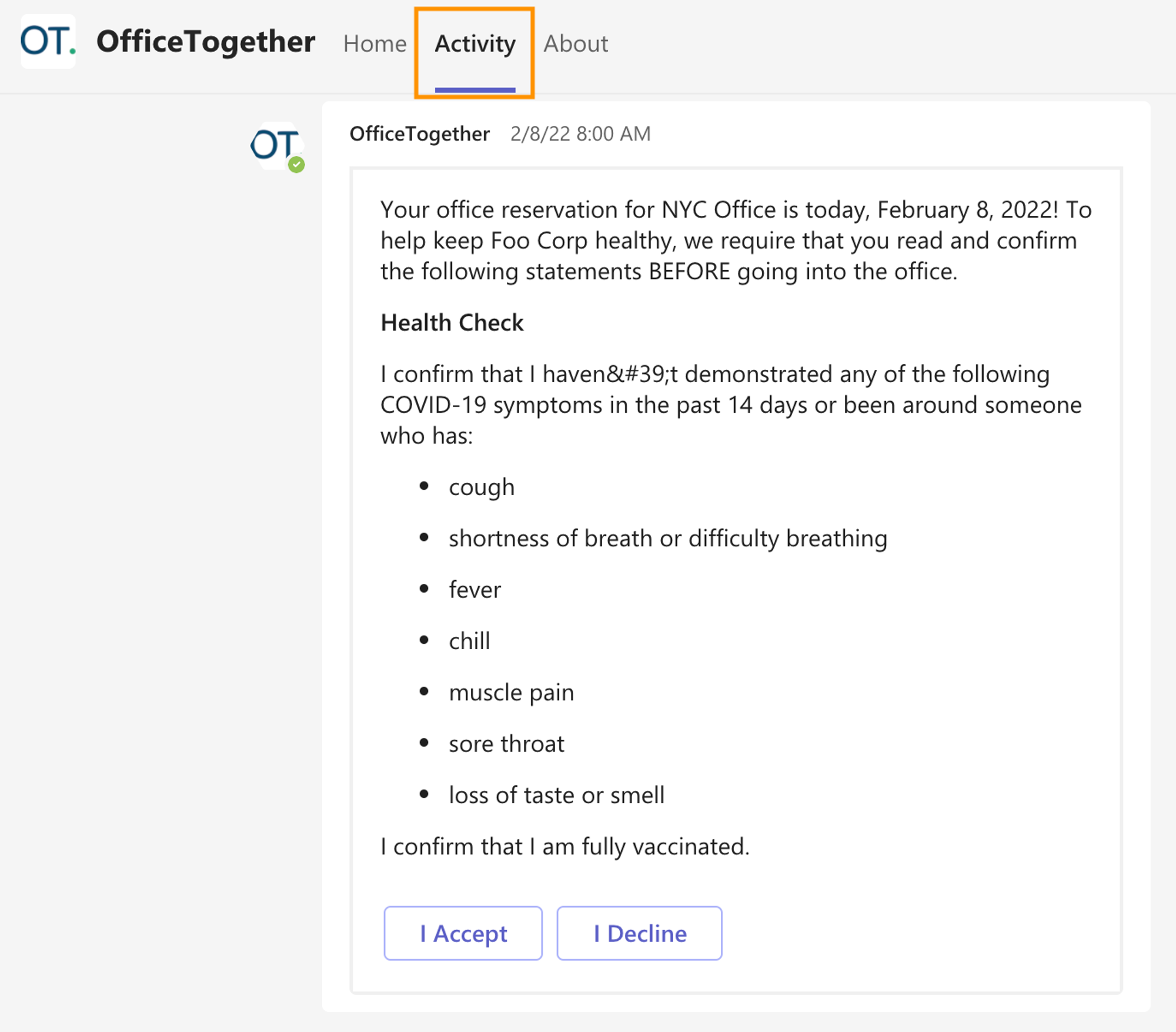
The addition of OfficeTogether inside your Teams application creates a smooth workflow for staff and administrators.
Curious about this feature? Have any questions for us? Let us know how we can help.
Email support@officetogether.com to start the conversation!
FAQ
- What if OfficeTogether does not show up in the store?
- The permission policies for users
- Open the App permission policies page
- Navigate to the associated policy, typically “Global”
- Update the policy to allow OfficeTogether. Make sure to hit “Save”.
- Wait ~10 minutes for the changes to go through. You may need to restart Teams for the changes to take effect.
Your company is likely blocking the app for certain users. You will need to reach out to a Microsoft administrator at your company to add OfficeTogether to the allowlist.
For Microsoft administrators, you can add OfficeTogether to the allowlist by accessing the Teams Admin Center. You will need to check:
NOTE: If you have multiple policies, you can find the relevant policy for a particular user by opening
Users>Manage users>USER>Policies>App permission policy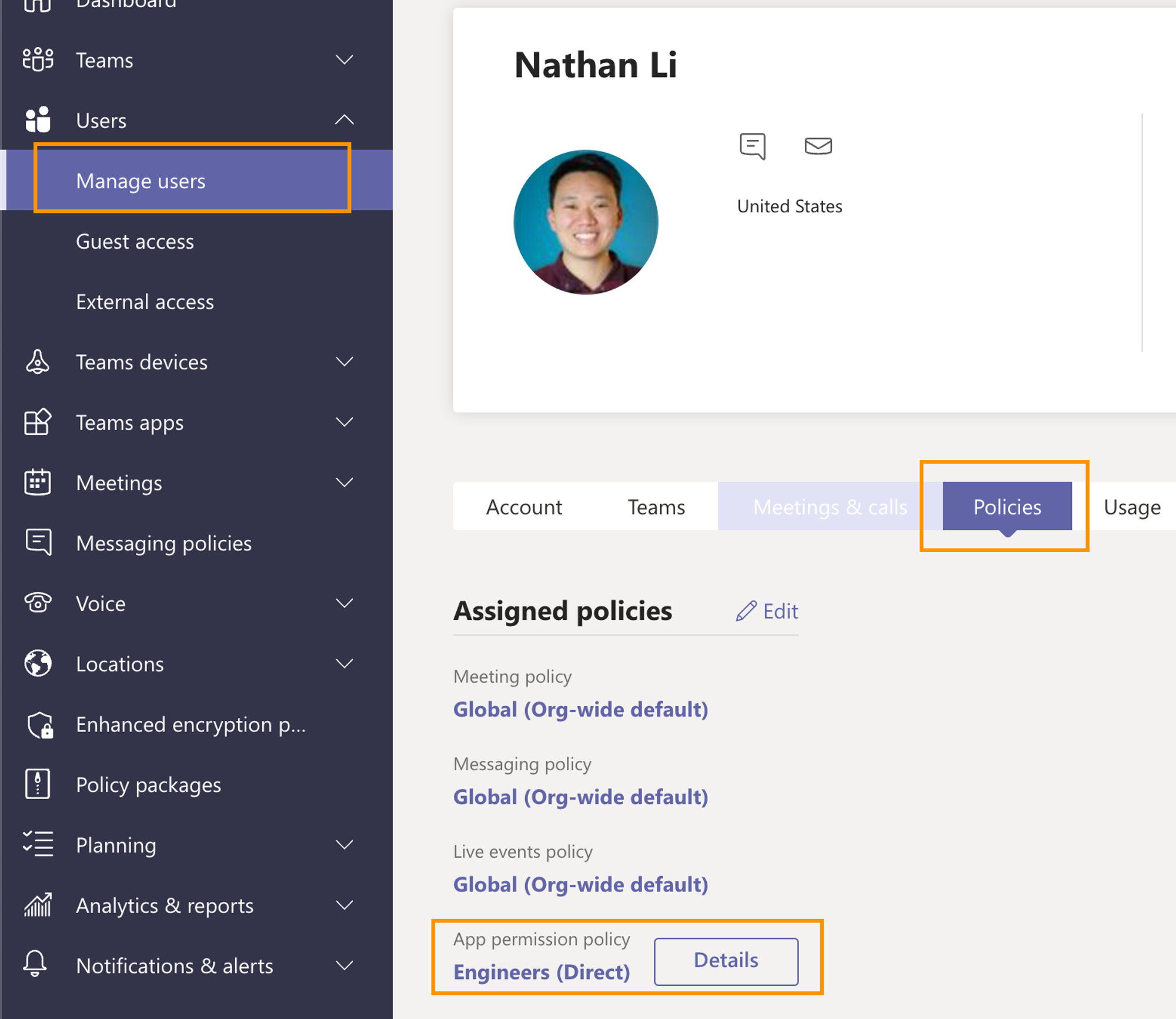
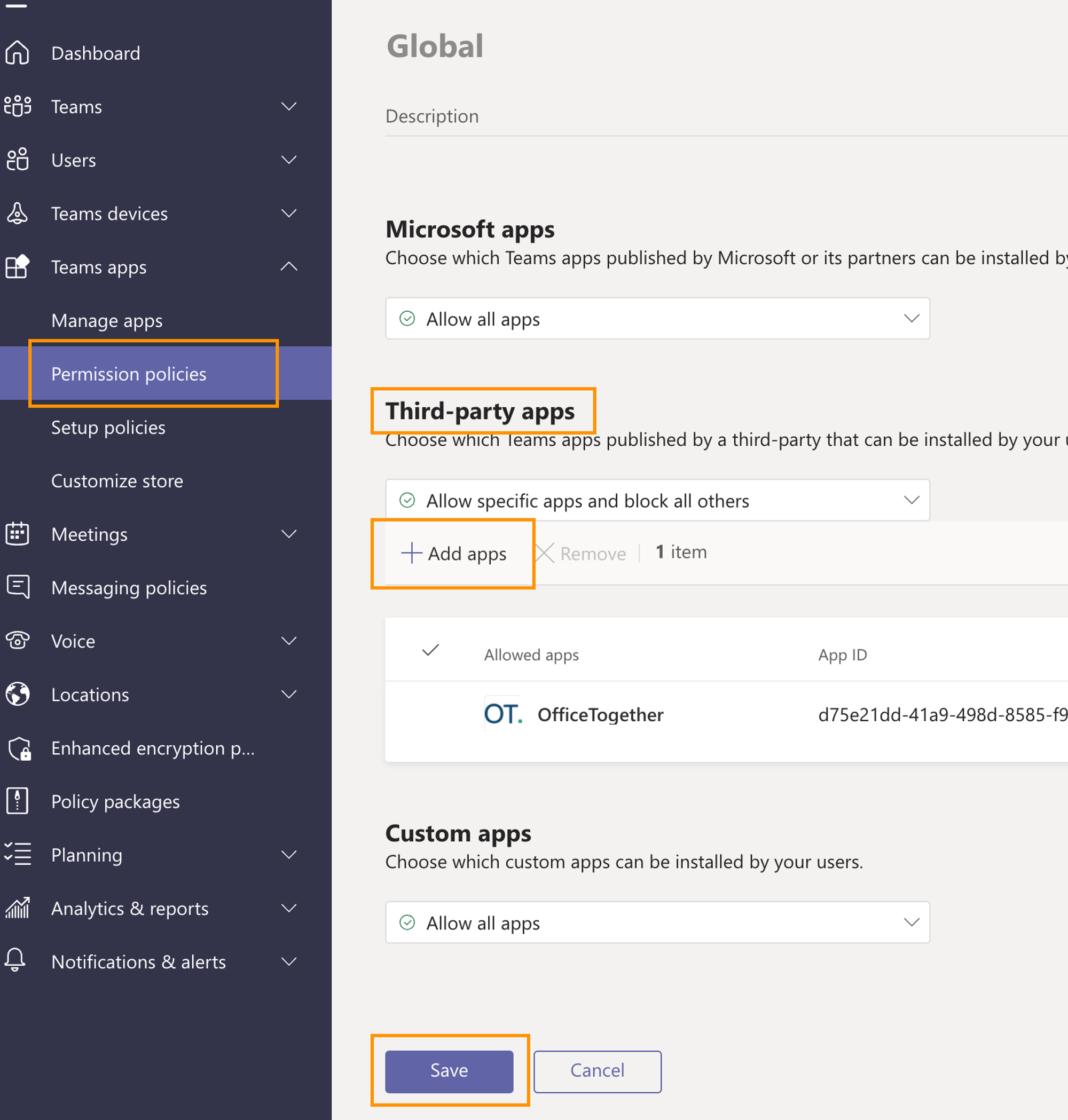
- I do not want to give OfficeTogether full admin privileges, but I want everyone in my company to have the app installed. Is that possible?
- Open the Teams Admin Center policy setup.
- Navigate to the proper policy group. Usually, you will want to use “Global”.
- Add OfficeTogether to the list of installed apps.
- Wait 10-60 minutes for Microsoft to push out the changes. NOTE: Your users will get a notification from OfficeTogether when the app is installed.
Yes! The easiest way is for a Microsoft Administrator to: