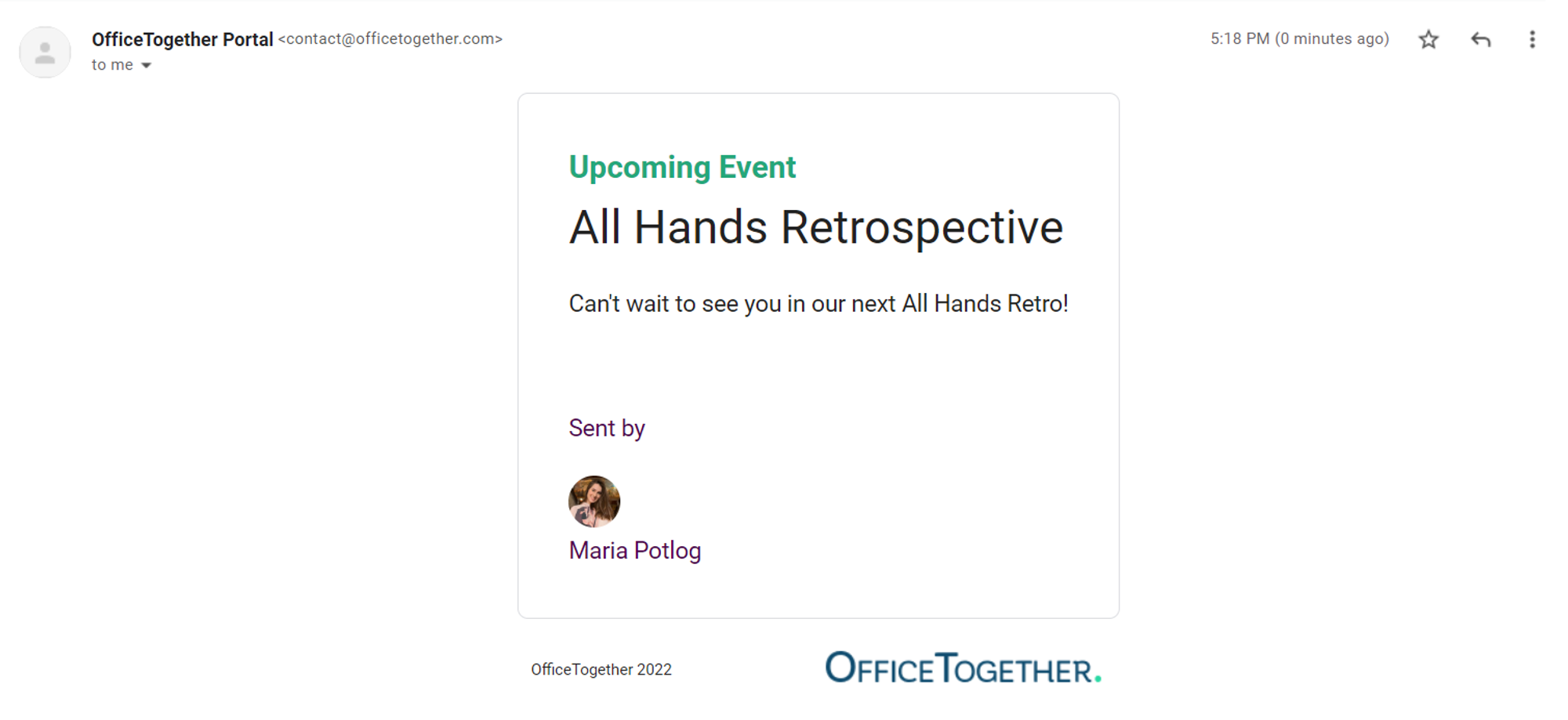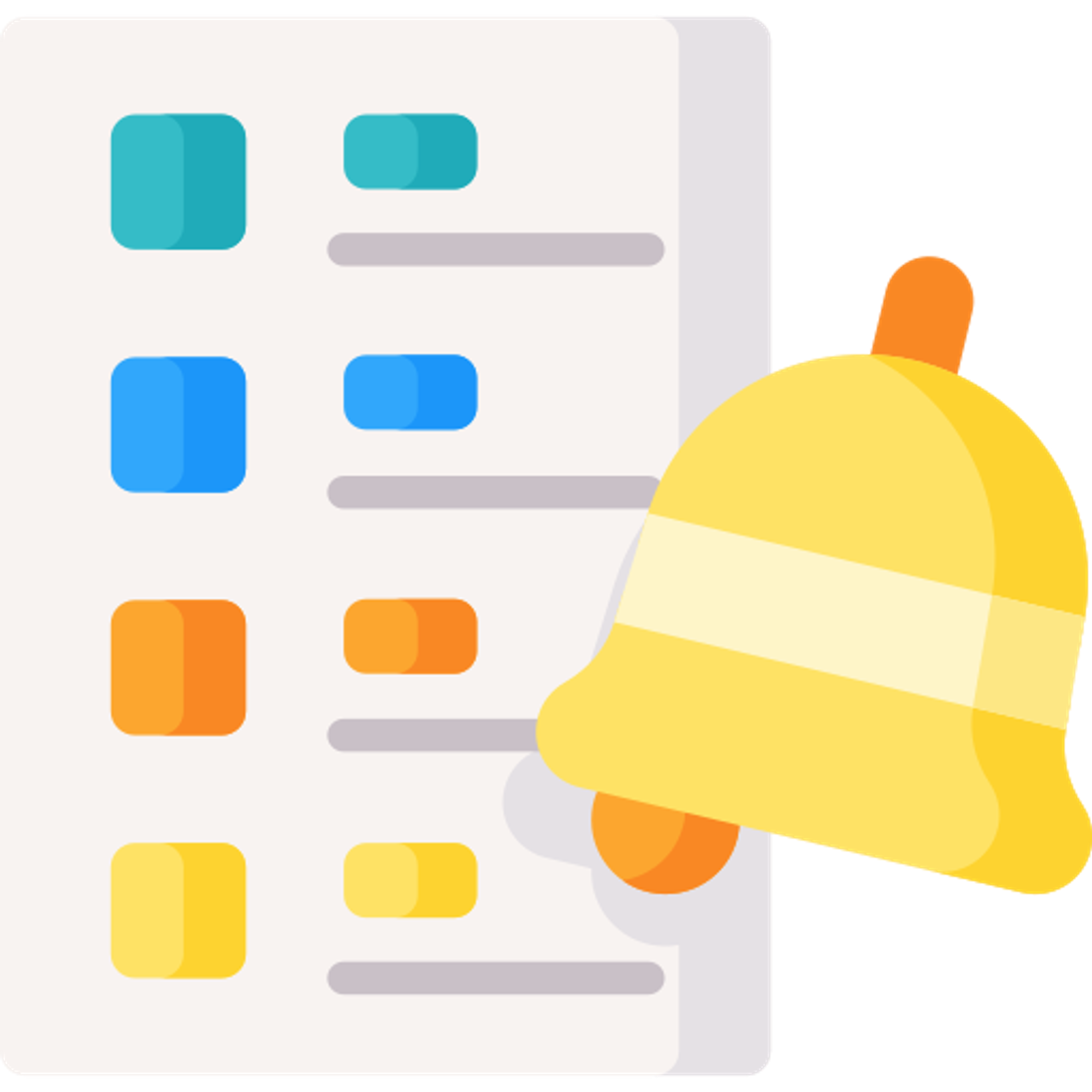Schedule a Slack Post
Scheduling a Slack post for your event will differ a little depending on whether you’re creating it for New Channel or for an already Existent Channel.
For a New Channel
- the event invitees will be automatically added to Slack
- even if you choose to edit the Event and add more invitees to it, they will also get added to Slack
- the new Slack Channel will immediately create and add to it the people invited to the event.
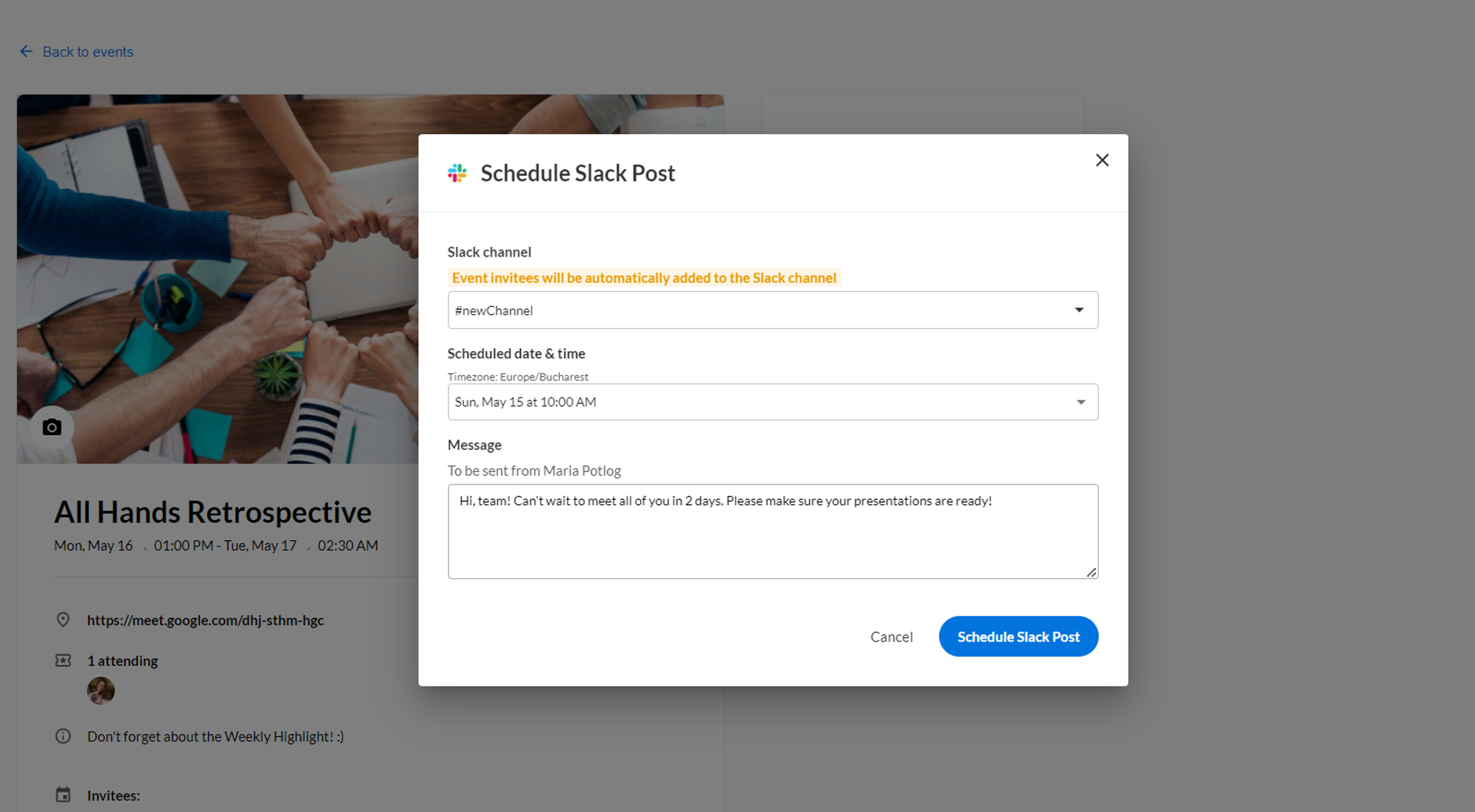
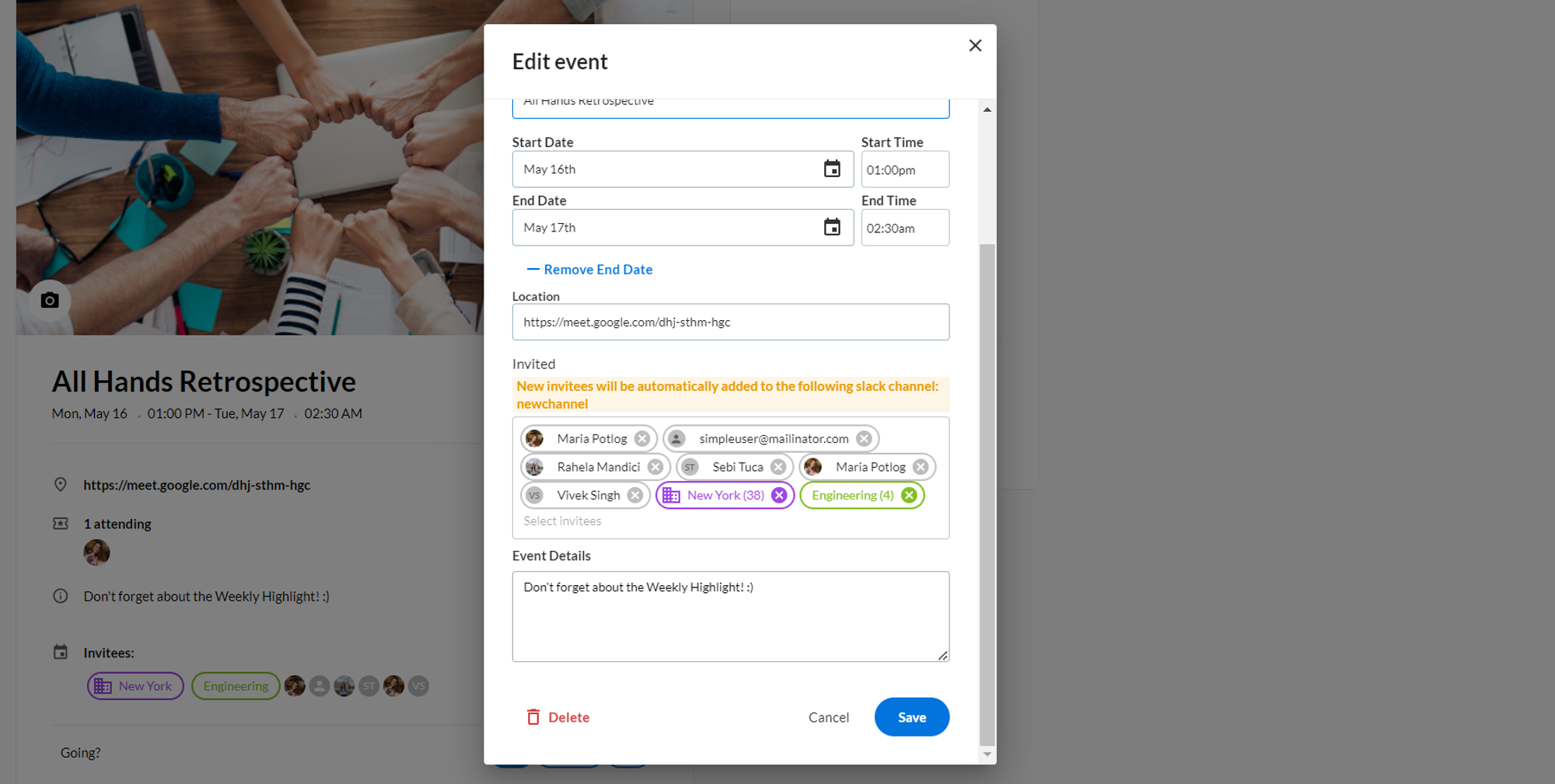
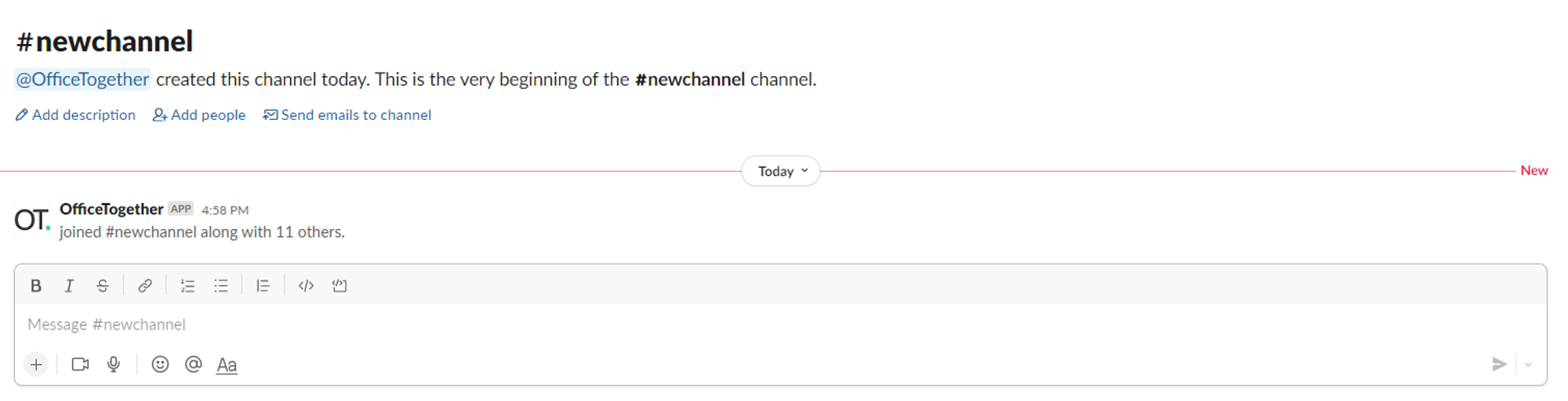
Note: removing invited users that are already added to Slack won’t remove them from the Slack channel too.
For an already Existent Channel
- The Slack post will be sent, however, no new users will be added to the channel
- Adding additional invitees to the event will not, as well, add any other users to the existent Slack Channel.
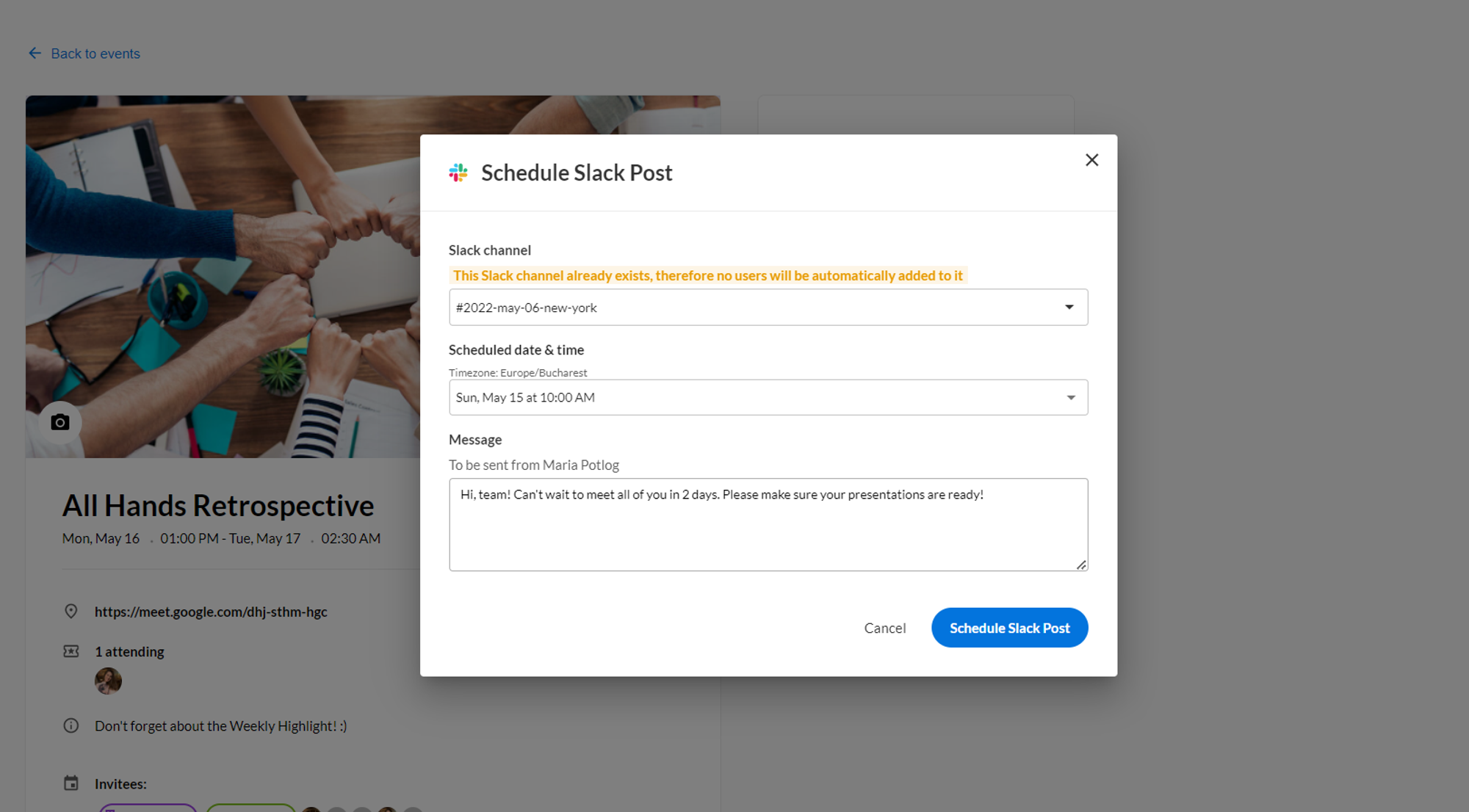
When a Slack post is sent:
- The message will include: the event title, description and name of the event organizer
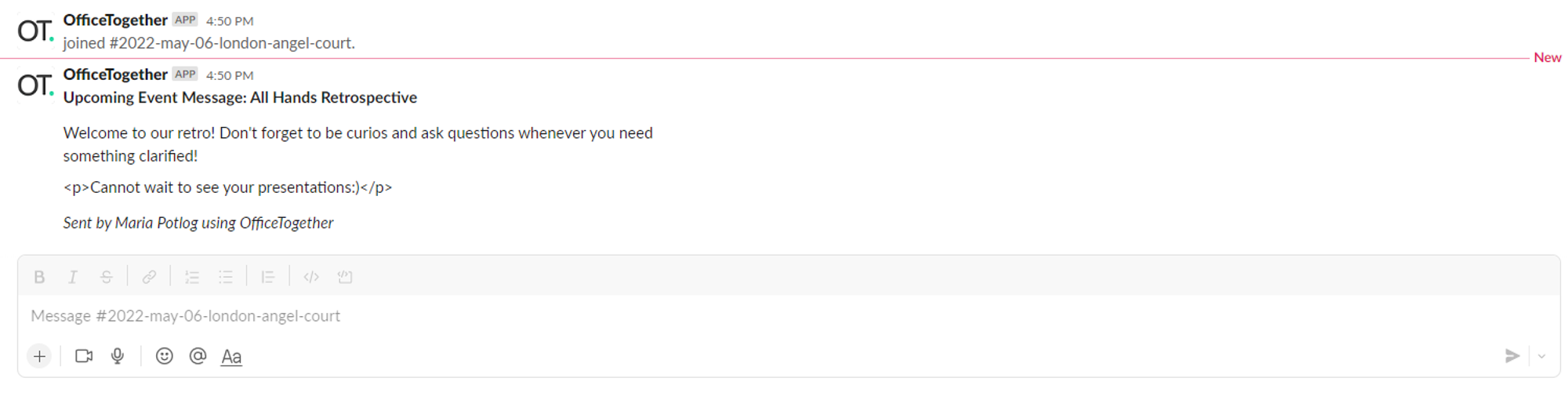
- The edit icon turns into a check-mark.
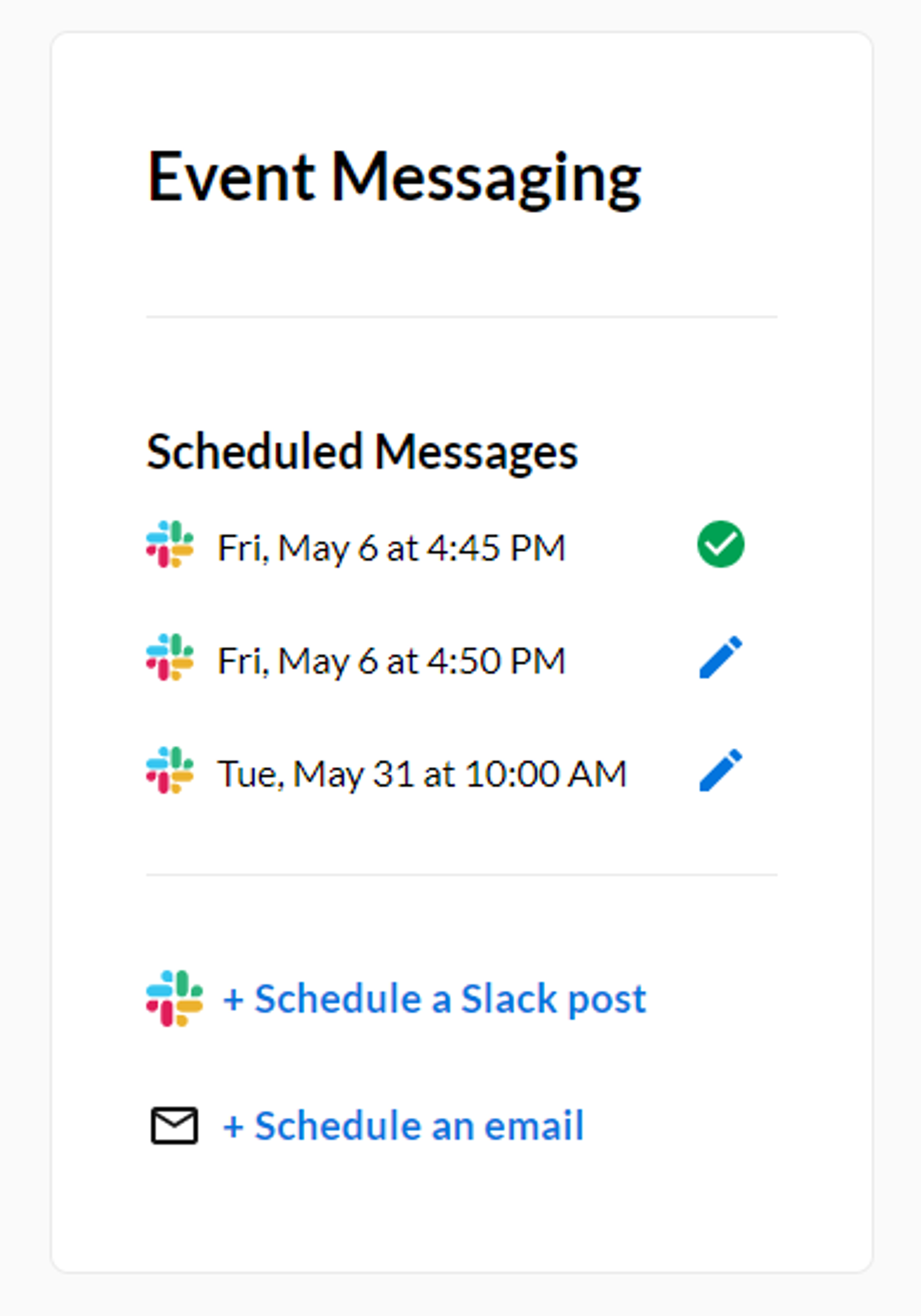
Schedule an Email
When you’re scheduling an email, you can pick the employees to send it to by:
- All invited users
- Everyone invited, with the exception of those who declined
- Only confirmed users.
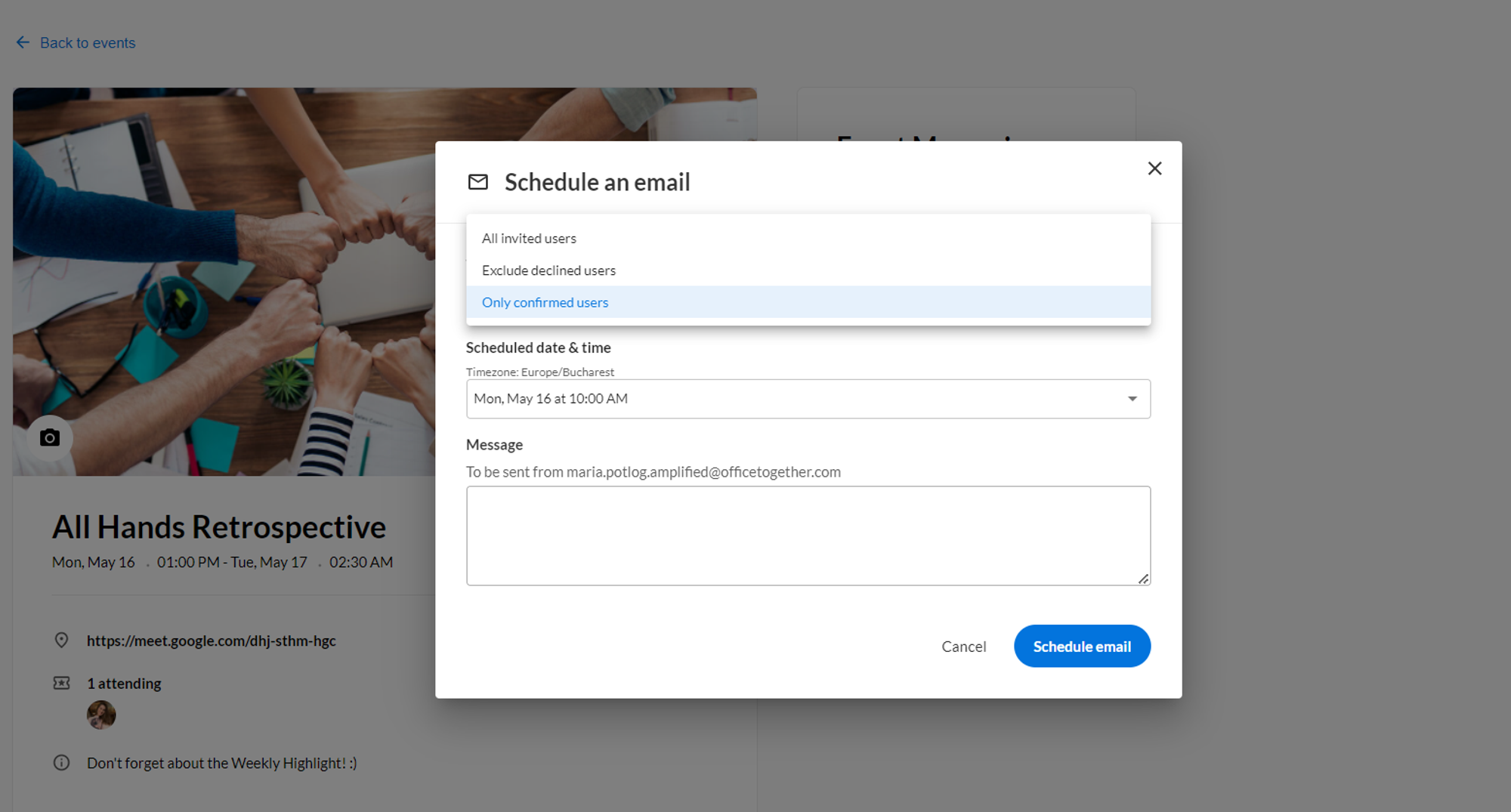
The scheduled email has the following format. Input a nice description to get everyone excited about the new Event! 😊